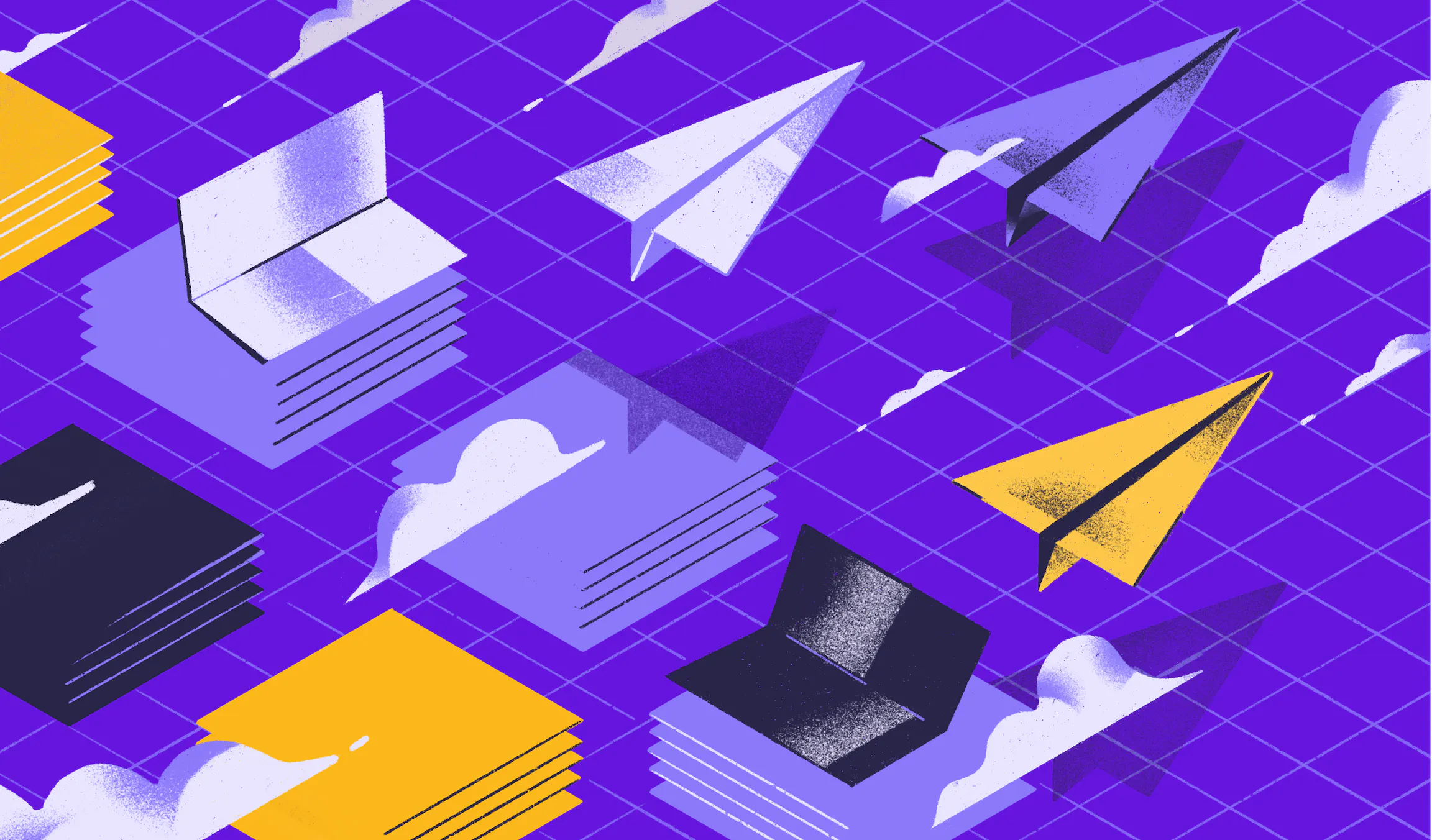
How to manage your backlog with Shortcut
Building a process for backlog management is incredibly valuable. It allows product and development stakeholders to surface unprioritized work, ensuring none of that work slips through the cracks and starts turning into a big pile of stuff that never gets done.
Shortcut's flexibility makes it easy to manage your backlog no matter what sort of process your team follows internally. Here are just some of the ways you can use Shortcut to enhance your process and get a more in-depth view of your backlog management.
Manage your day to day backlog with Spaces
Creating a backlog Space allows you to stack rank your Stories, irrespective of the Epics, Iterations, or Milestones they might be part of. These backlog Spaces are a handy tool for planning meetings to get everyone on the same page with what the upcoming priorities should be.
Here's how to do it:
- Create a Backlog Space by filtering to your unstarted workflow state.
- Adjust the Story density to Title Only so that you can quickly scan the list of backlogged Stories without added noise.
.gif)
Drag Stories up and down the list to manage priorities. And be sure to share your Space with the rest of your squad or team; that way, if folks are looking for Stories to pick up, they know where to go.
Note: Since each Space you create is linked to a Workflow, you'll want a Space for each Workflow you're interested in creating a backlog for. For example, if you want a backlog for Mobile, then you'll tie it to your Mobile workflow (or whatever workflow your mobile work is part of).
Manage your weekly and monthly backlog with Iterations
The Iterations Story Slider allows you to drill into work by either Workflow State or Epic, whoever you and your team prefer.
If you choose the "Not Started" Workflow State (as shown below), a list of all Stories that are in that State will appear. This means that any Stories that are not part of an Iteration will appear in the Story Slider.
.gif)
Another approach is to create an Iterations Backlog. That's what our marketing team does for all the technical work assigned to our marketing developer (Jennifer. She's very nice and good at what she does).
During our weekly stand-ups, we talk about important Stories. If there's too much work in the current Iteration, we take the unprioritized (but important) Stories and place them into the Marketing Backlog Iteration. Jennifer can then pull work from there if she's speeding through the current iteration, or we can use this nice group of backlogged Stories that we can refer to when we're ready to plan our next Iteration.
.gif)
Another approach is to create an Iterations Backlog. That's what our marketing team does for all the technical work assigned to our marketing developer (Jennifer. She's very nice and good at what she does).
During our weekly stand-ups, we talk about important Stories. If there's too much work in the current Iteration, we take the unprioritized (but important) Stories and place them into the Marketing Backlog Iteration. Jennifer can then pull work from there if she's speeding through the current iteration, or we can use this nice group of backlogged Stories that we can refer to when we're ready to plan our next Iteration.
.gif)
Have questions? Comments? Other tips to add? Head over to our Slack Community to ask questions and discuss how you're using Shortcut to manage your backlog.
And check out help.clubhouse.io for more information. We're here to help. And also to project manage. But mostly to help.



.svg)

