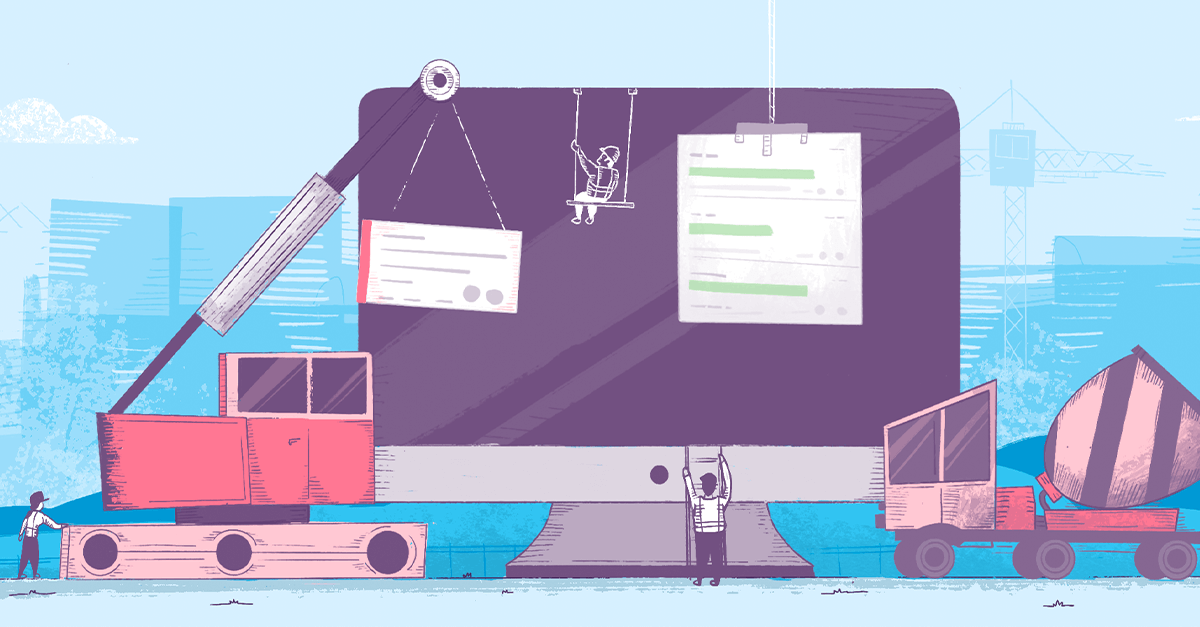You’ve made it to
The Shortcut Blog
Shortcut is modern project management without all the management. And this is our blog.
Topics:
Blog Home

News and Updates
How Objectives Drive Impactful Collaboration
With Shortcut Objectives, teams now can not only track the initiatives being planned, but rally behind the outcomes and success metrics in a single location. Everyone in the organization can stay aligned on not just what the business is doing at a tactical level, but how that work is trending towards the desired outcomes.
Read StoryCategory
How Product & Engineering Work Together

Otherwise known as how to get PMs and engineers to like each other.
See all
How Product & Engineering Work Together
stories
Category
News and Updates

What are we up to over here at Shortcut? Read the blog posts from this section to find out.
See all
News and Updates
stories



.svg)